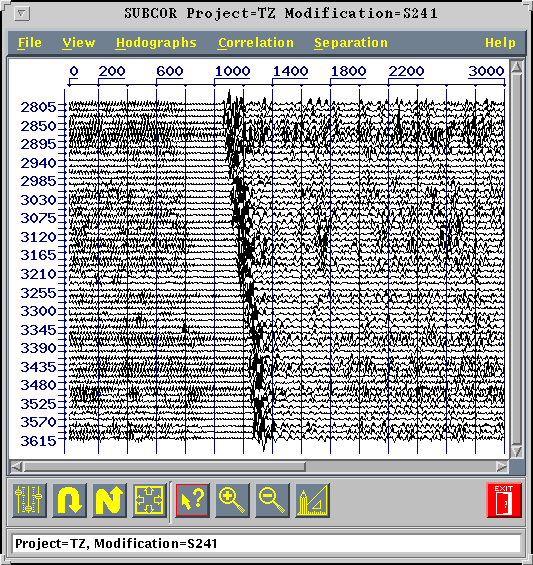The program is intended for iterative selection or consecutive subtraction of waves defined by their hodographs in VSP seismic data recorded either with a single-point ot multi-point sonde. The data from the multi-point sonde can has an arbitrary step between geophones and also an arbitrary step in depth. The quantity of points (geophones) in a sonde can be variable. The program can also be used for correlation of waves and estimation of their hodographs. There is an opportunity for addition of fields of the selected waves to each other to compose a resulting field with the given set of waves.
Start and end of the program work
For start of the program it is necessary to select a line Wave correlation in the main menu of a package UNIVERS or in the command line SUBCOR& to type. On the screen the Main panel of the program Waves Subtraction must appear. In an information line the message Interactive program does not have valid parameters is given out.
For end of work of the program it is necessary to press the button Exit in a toolbar or to press the button File- > Exit.
3.1.2. Opening, closing and assembly of input modifications
For opening input modification it is necessary to press the button File. in the Main menu of the program and in the revealed vertical menu to press the button Open. The tuning of the program before the beginning of work will be made and the dialogue box of a selection of the input Project and modifications is caused. After selection of the Project and Modification the input set of traces will be loaded and will be visualized in Draw-area of the Main panel. As input modification there can be an initial modification in the beginning of processing or modification with traces of the residuals after the first iteration of selection of waves and before the subsequent iterations of waves selection. As the program opens input modification on reading - writing, it is recommended before the beginning of work to protect modification with initial traces from recording.
For closing input modification it is necessary to press the button File. in the Main menu of the program and in the revealed vertical menu to press the button Close. The imaging of modification in Draw-area disappears.
For assembly of input modifications in one output modification it is necessary to press the button File. in the Main menu of the program and in the revealed vertical menu to press the button Gather and in appeared˙ a submenu to select Files Select.... In the appeared panel Projects it is necessary to establish the project and modification for the first modification and to press OK. The selected modification is drawn in Draw-area of the Main panel. In information line and in header of the Main panel the project and name of the selected modification is underlined. In the panel Projects it is necessary to set the project and modification for the second modification etc. while all united modifications will not be set. Having pressed Cancel in the panel Projects it is possible to stop selection of modifications. Now it is necessary to press the button Files Stack... In a submenu Gather. In the appeared panel Set Gathering Output Modification to establish a name of output modification for recording result of assembly of several modifications and to press OK. In a line of the messages the message Selected Modification with the list of the assembled modifications is given out, in Draw-area the result of imposing of several input modifications is drawn, the result of assembly is written in output modification.
3.1.3. Visualization in Draw-area
The traces in Draw-area will be visualized by ordered on depths with growing depths from above downwards irrespective of their sorting in input modification. At presence in represented modification of traces with identical depths the traces with least number of a magnetogram are drawn.
Using by buttons of the vertical menu which is dropping out by pressing of the button of the Main menu View, and Ruler of Tools it is possible to scale and to adjust on amplitude the imaging of traces of input modification. In detail is described in the user's Guide under the program " Determination of the first breaks " (FBD) and in section 3.3.1.2.
The program allows to create, to load, to save, to edit and to clear a priori hodographs, obtained as a result of correlation.
To load a priori hodograph, or obtained as a result of correlation, it is possible if to press the button Load in the vertical menu Hodographs and in the appeared panel Load Hodograph in the list of hodographs to select a necessary line and to press OK. Loaded a priori hodograph is drawn atop of a field of traces in Draw-area by green colour, the nodes of a hodograph are designated by red vertical hyphens. In a line of the messages the message is given out: " a name of a hodograph ' was loaded successfully. If the hodographs has a type Down wave hodograph or Up wave hodograph, then the times of a hodograph and estimation of similarity coefficients are loaded, and if a type of a hodograph Wave hodograph, the times of a hodograph are loaded only, and the similarity coefficients are accepted equal to unit.
To create a new hodograph or to edit loaded from LBD or obtained after correlation of a wave a hodograph it is necessary to press the button Edit in the vertical menu Hodographs or to press an icon Hodograph Edit mode in the control Panel. The program passes in a mode of Editing, in which, pressing the left button of the mouse in Draw-area, it is possible to change a position of nodes and to set a new nodes of a hodograph. Making the cursor to a node and pressing the right key of the mouse, it is possible to remove a node.
To save created again, edited or obtained as a result of correlation hodograph, is possible after pressing the button Save in the vertical menu Hodographs, installation such as a hodograph Down or Up in the panel Set Hodograph Type, pressing OK in this panel, selection of a hodograph from the list of a hodograph in the panel Save Hodographs and pressing of the button OK. The hodograph will be written down or on a place of the selected hodograph or, in case of a selection - new entry -, the new table such as FBINFO in LBD will be created and saved hodograph number on 1 more last number of a hodograph in the list will be given. Together with a from time to time hodograph the estimations of similarity coefficients are written. For a priori hodographs the zero are written. At successful saving of a hodograph in a line of the information the message " a name of a hodograph ' was saved successfully is given out.
The imaging of a hodograph can be removed from field of traces (to clear) after consecutive pressing of buttons Hodographs and Clear.
The correlation of waves is carried out in a field of traces open one or three-component of input modification for set a priori hodograph in the set spatial - temporary window by algorithm POLICOR in sliding base of traces (in a mode Sliding Base) or by magnetogram (in a mode Multipoint Sonde). After pressing the button Correlation... In the vertical menu Waves to the right of the Main panel there is a panel Parameters of Wave Correlation, containing input parameters of correlation and progress - indicator of passage of process. The input parameters of correlation are described in details in section 3.2.1. After pressing the button OK the input parameters are established, in a field of traces the dark blue colour draws a window of correlation and the button Run opens, after which pressing will start process of correlation. The course of process is displayed on the indicator in the bottom of the panel. In a line of the information number No of the processed trace is given out: Correlation. Trace 'No' of 'count' is ready!, count - quantity of traces in input modification. The process can be interrupted by pressing of the button Stop. Upon finishing of correlation process there is clearing the panel with parameters, the hodograph, calculated as a result of correlation, atop of a field of traces is drawn. The nodes of a hodograph (designated by red hyphens) are located on each trace. In a line of the information the message Correlation completed successfully for count of count traces, where count - count of traces in input modification is given out. At interruption of process the message User interruption is given out.
If a priori hodograph was not set, in a line of the information the message Hodograph wasn't set is given out! First set hodograph, and then make correlation! And the panel Parameters of Wave Correlation does not open.
The hodograph, obtained after correlation, can be saved in LBD or is applied for selection of waves. It can be edited.
The selection and subtraction of a wave is made for open input modification or previous wave, obtained as a result of subtraction, and obtained after correlation or loaded from LBD of a hodograph of a subtracted wave. The selection and subsequent subtraction of a wave is made in the given spatial - temporary area. Three methods can be applied for selection of a wave: weight summation on algorithm POLICOR, linear or median summation in sliding base of traces. The selection of a wave is made in sliding base (for the data of an one-dot or multipoint sonde, mode Sliding Base) or by magnetogram (for given of a multipoint sonde, mode Multipoint Sonde).
For selection and subsequent subtraction of a wave, which hodograph is represented atop of a field of traces, it is necessary to press the button Waves and in the vertically dropping out menu - button Subtraction. To the right of the main panel the panel Selection with input parameters and progress - indicator opens. The input parameters are described in section 3.2.2. The interval of processing on depth is established by default equal to an interval of the definition of a hodograph and can not leave for these limits. The type of summation algorithm is nominated: Polycor, Median or Linear parameters of summation algorithm after pressing the button Stacking Parameters also are established. After pressing the button OK the input parameters are established and, if the mode of subtraction in a window Window is included, in a field of traces the borders of a subtraction window by pink colour are drawn, the button Run of the progress - indicator opens. If the size of a window of subtraction is equal to duration of a trace, the window is not drawn, the selection and subtraction of a wave is carried out on all length of traces. By pressing the button Cancel the installation of parameters is cancelled, the panel with parameters is extinguished.
By pressing the button Run the process of selection and subtraction of a wave from an input field displayed by the progress - indicator begins. In a line of the information number of the processed trace from total of traces in input modification is given out. The process can be interrupted by pressing of the button Stop. Upon finishing of process there is clearing the panel with parameters, the field of the residuals is drawn, in output modifications of a trace of the selected wave and residuals are written. In a mode Multipoint Sonde two modifications of the selected wave are written: Output Modification for Selected Wave and Output Modif. for MG Average Selected Wave. In the first modification the magnetograms of the selected wave are written. The magnetogram is formed by shifts obtained in result of summation of the central trace of a magnetogram along the obtained hodograph on places of initial traces in MG and multiplication summtrace on relative amplitudes of initial traces MG. In the second modification only summtrace of the selected wave on depths of the central traces of magnetograms are written.
3.1.7. Step-by-step iterative selection of waves
If after the first cycle of subtraction of all selected waves from an initial field the satisfactory result does not achieve: in a field of the residuals or in the selected waves of other directions the subtracted waves are appreciable, the process of waves selection can be continued. For it to the obtained field of the residuals after the first cycle it is necessary to add the first selected wave. For this purpose it is necessary to press the button Waves And in the vertically dropping out menu - button Addition. In the panel, which has appeared to the right of the main panel, Addition it is necessary to set or to select after pressing the button Select input modification for the added selected wave and to set output modification for result of addition. After pressing the button OK the button Run opens and process of additions displayed by the progress - indicator begins to go. In a line of the information number of the processed trace from total of traces in input modification is given out. The process can be interrupted by pressing of the button Stop. Upon finishing of process in a traces field the result is drawn which is written in output modification, the panel Addition is extinguished.
The obtained in a traces field wave is correlated repeatedly and, thus, its hodograph is specified. Then the selection and subtraction of this wave with usage of the specified hodograph is made. The selected wave is written in output modification, and to a field of the residuals in a traces field (Draw-area) the following wave is added, its hodograph is estimated and its subtraction etc. is made.
3.1.8. Iterative selection of waves
After the estimations of all selected waves and their hodographs are obtained, the process iterative selection of waves can be included. This process can be started by a double image.
1. After the first cycle of selection of waves and estimation of their hodographs the button Waves- > Iterative Selection is pressed.... In the appeared panel Select Iteration the quantity of selected waves and number of iterations of selection is set. By pressing the button List and Parameters of Waves the panel List of Waves opens, in which for each wave, selected on a first step, the name of its modification and number of a hodograph in the list FBLIST, parameters of correlation and subtraction, attribute of carrying out of correlation (Yes, No), name of output modification for the central trace of a magnetogram of the selected wave is given out in case of a multipoint sonde. If these parameters the processer satisfy, it should press the button OK or Cancel in the given panel or he can change some parameters and to press the button OK. The panel List of Waves closes. After pressing buttons OK and Run the iterations begin. At first to a residuals on field on the screen the first selected wave is added, a priori hodograph for the first wave is caused and is drawn, the first wave correlation is carried out if it is set, the first wave hodograph, obtained after correlation is drawn, the estimation of this wave and it subtraction is made, after then the second wave is added and so all waves and all iterations will not be finished. The result of each operation above a wave field is drawn on the screen. The traces of the residuals and trace of the selected waves after each step of processing are written in those modifications, in which they were obtained after the first iteration.
2. After the first cycle of waves selection and estimation of their hodographs the work of the program comes to an end. To start iterations of waves selection, it is necessary anew the program SUBCOR to cause and to open modification with traces of the residuals obtained after the first cycle of subtraction of waves carried out in a step-by-step mode. Then it is necessary to press the button Waves- > Iterative Selection.... In the appeared panel Select Iteration to set quantity of selected waves and number of iterations of selection. Then to press the button List and Parameters of Waves. The panel List of Waves with empty fields opens, in which for each wave, selected on a first step, it is necessary a name of its modification to set and a hodograph to select from the list FBLIST, parameters of correlation and subtraction to set, an attribute of carrying out of correlation (Yes, No) to indicate, name of output modification for the central trace of a magnetogram of the selected wave in case of a multipoint sonde data to indicate. For the definition of input modification and selection of a hodograph it is necessary to use buttons Select. The setting of parameters in the table is recommended to make from left to right and from above downwards. After pressing the button Select for selection of input modification of the given wave there is a panel for selection of input modification from the list of modifications for the given project. After selection of modification it is drawn on the screen and its name is brought in a field of input modification name. After selection of a hodograph it is drawn on a field of input modification. After the setting of correlation parameters in this field a window of correlation is drawn, a window of subtraction is represented also, if not all length of a trace is subtracted. After the setting of all parameters it is necessary to press the button OK. In DRAW-area the imaging of an input field of traces of the residuals is restored. After pressing buttons OK and Run the iterations begin.
3.1.9. Selection of waves in case of remote sources
In case of a remote source the hodograph form of a wave of one type (Down, Up) varies in time and in space. At selection of such data it is expedient to break a field of traces on spatial - temporary areas with constant hodographs, then to select a wave in each of the specified areas and then its to unit in one modification with the help of a mode File- > Gather or Subtraction- > Addition
All parameters of processing are saved in a file JOBS / (project) /SUBCOR.par
The correlation parameters of a wave are set in the dialogue panel Parameters of Wave Correlation, caused after pressing buttons of the menu Waves and Correlation. At the first opening of the panel during a session with the program the parameters are read from a file SUBCOR.par. If the file with parameters does not exist, in fields of parameters values of the dialogue panel values are deduced by default.
By pressing the button OK all set parameters are written in a file with parameters SUBCOR.par. By pressing the button Cancel all made installations are cancelled.
Subtraction parameters of a wave are set in the dialogue panel Parameters of Wave Subtraction, caused after pressing buttons of the menu Waves and Subtraction. At the first opening of the panel during a session with the program the parameters are read from a file SUBCOR.par. If the file with parameters does not exist, in fields of values of parameters of the dialogue panel values are deduced by default.
The parameters Polycor are set in the panel Set Polycor Stacking Parameters, opened lower of panels Parameters of Wave Subtraction.
If the mode of linear summation is set, after pressing the button Stacking Parameters the panel Set Linear Stacking Parameters containing parameters and buttons opens:
In a case median of summation after pressing the button Stacking Parameters in the appeared panel is set
By pressing the button OK in the panel Selection all set parameters are written in a file with parameters JOBS / < a name of the project > SUBCOR.par. By pressing the button Cancel all made installations are cancelled.

The underlined letters of the menu items are accelerators of access. The menu item can be selected:
The items View, Hodographs, Correlation and Separation are originally closed. They open after opening input modification. To the right of the imaged of the main menu items there is still item Help.
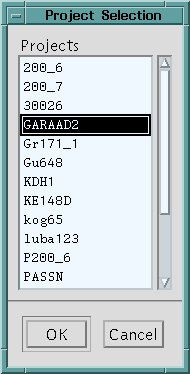
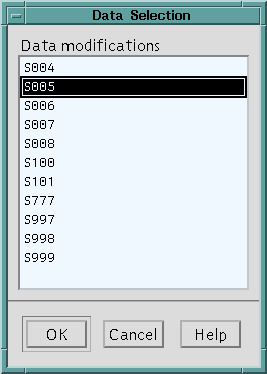
If the project was not established, the panel of the project setting opens, and already then panel of the input modification setting.
After selection by the cursor of the required input project and modification and pressing of the button OK, the program carries out of memory distribution, the initial installations makes and input modification data opens and visualizes in Draw-area of the main panel. If it not first opening modification after a call of the program, before its opening the previous modification is closed and the memory, selected for it earlier is released.
Contains of the vertical dropping out menu items:
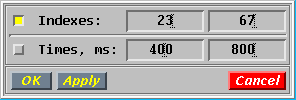

In this dialogue it is possible to change:
Contains of the vertical dropping out menu items:
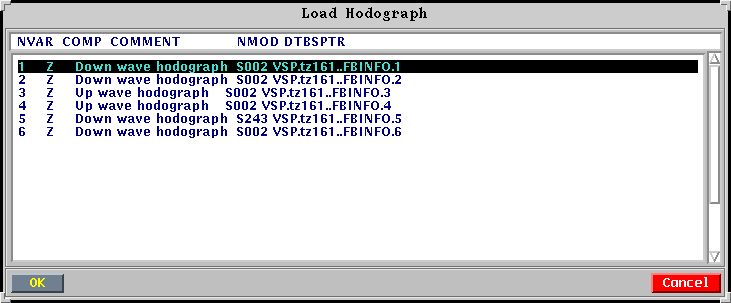
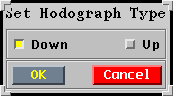
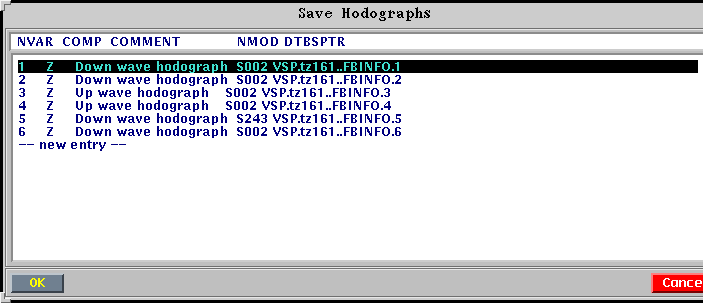
Contains of the vertical dropping out menu items:
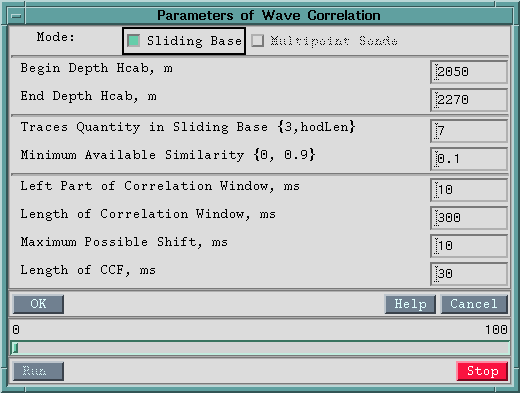
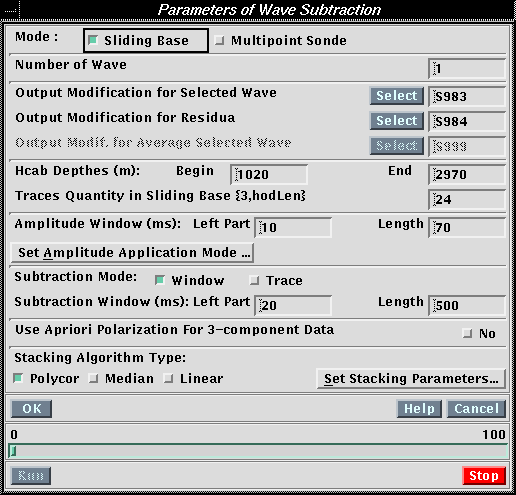
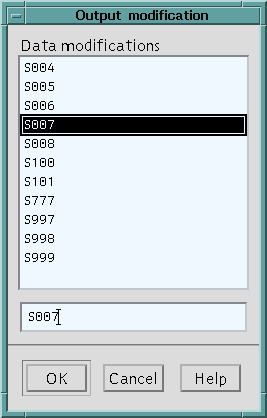

After pressing the button Weight Function Editing Parameters the panel Nonlinear Weight Function Editing Parameters opens for the setting of nonlinear parameters weight function:
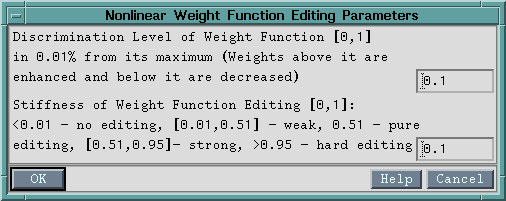
After pressing the button Energy Weight Function Parameters the panel Set Energy Weight Function Parameters opens for the setting of energy weight function parameters in a method Polycor :
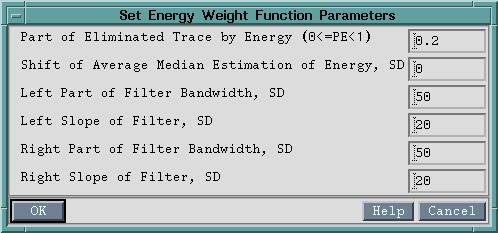
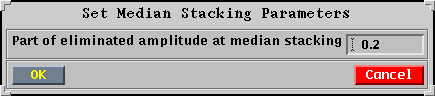
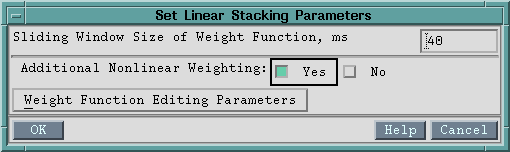
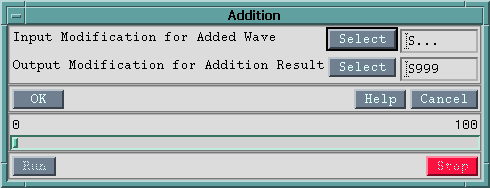
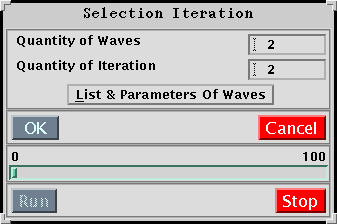
If the waves were selected consistently in one session and, hence, all parameters for iterative selection of waves were set, it is possible to press the button OK, and then Run and the process of iterations will begin.
The list of selected waves with their hodographs and parameters can be caused after pressing the button List&Parameters of Waves.
 In it for each wave are contained: input
modification name, output modification name with average traces of the selected
wave for a multipoint sonde, number of a hodograph in the list FBLIST, buttons
Correlation and Subtraction.
In it for each wave are contained: input
modification name, output modification name with average traces of the selected
wave for a multipoint sonde, number of a hodograph in the list FBLIST, buttons
Correlation and Subtraction.
The fields of input, output modification and hodograph are filled, if the first step of iterations was carried out. If the first step of iteration was not carried out in the given session, these fields - the empty. Input modification of the residuals obtained in the previous session in this case should be opened and for each wave the modifications names and hodograph should be set. For the setting of modifications names and selection of a hodograph it is necessary to use the appropriate buttons Select. It is recommended at first to select input modification, then a hodograph, and then to establish parameters of correlation and subtraction. In this case input modification, hodograph and correlation window will be imaged om the screen consistently.
After pressing the button Correlation the panel Set Correlation Mode for installation or cancellation of correlation of the given wave is caused.
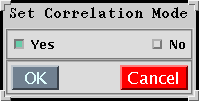
If it is necessary to carry out the correlation, the button Yes is pressed and the panel Parameters of Wave Correlation of a kind opens:
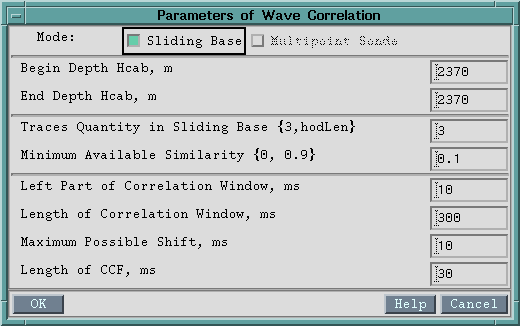
In which the correlations parameters described in section 3.2.1., and established at carrying out of the first iteration for the given wave can be corrected. If in the given session the correlation for this wave earlier was not carried out, then correlation parameters would be set for its carrying out during iterations. By pressing the button No the correlation step for the given wave during iterations is switched off.
After pressing the button Subtraction in the panel List&Parameters of Waves for any wave the panel opens
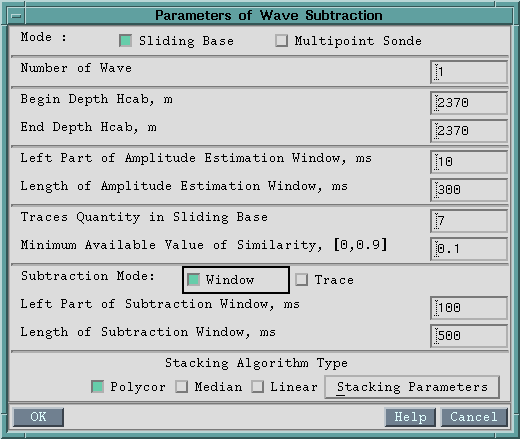
With subtraction parameters of a wave described in section 3.2.2. established at carrying out of the first iteration for the given wave. These parameters can be corrected.
After installation of all parameters in the panel List of Waves it is necessary to press the button OK. The given panel will be closed, on the screen the input field of the residuals for iterations will be restored. After consecutive pressing of buttons OK and Run the process of iterations begins.
The ruler of tools settles down under visualization area of traces and has the following kind:

To the left of vertical feature the buttons of actions are located: at click the left button of the mouse any action duplicating the appropriate menu item occurs. More to the right of vertical feature the modes buttons of operations by the mouse on traces field are located. At each concrete moment one of modes is active only. The button of this mode is led round in such case by a red framework. To change the current mode of operations it is possible clicking the left button of the mouse on an icon of the appropriate mode or from the menu. By most right the red button Exit exit from the program settles down. The following buttons of the menu corresponds to ruler of tools icons:
 View/Options...
View/Options...
 View/Undo
View/Undo
 View/Redo
View/Redo
 View/Zoom all
View/Zoom all
 View/Info mode
View/Info mode
 View/Zoom in
View/Zoom in
 View/Zoom out
View/Zoom out
 Hodographs/Edit
Hodographs/Edit
 File/Exit
File/Exit
The program loads modifications UNIVERS, consisting from two files: the modification tables (Mxxx.tab) and file of the data (Sxxx.dat), where xxx - three symbols of modification code. The modification should has a type of VSP profile and type of the data distinct from parametrical, differently it will not be loaded. The program will visualize all traces (even irrelevant). It is meant, that the traces in input modification are ordered on decrease of cable depth (word HCAB of traces header). The program will visualize traces from the end of a file, that is, from smaller cable depths to large.
The program loads a priori and calculated earlier hodographs together with estimations of similarity coefficients from the tables LBD such as FBINFO.
As a result of work of the program in the catalogue of the Project the tables and files with traces of output modifications of the selected wave, residuals and assembly of several modifications with the selected waves are formed. The traces has headers in a format UNUVERS.
A priori hodographs, or obtained as a result of correlation, for subtracted waves are saved in the table LBD such as FBINFO, written down in the catalogue of the input project. The continuous times of hodographs are saved in a ms in column TFB, the times in nodes - in column TZERO (for correlated hodographs they coincide with from time to time in TFB), value of similarity coefficient - in column KSIM. The references to the tables with hodographs contain in the table - list FBLIST. If the hodographs has a type Down wave hodograph or Up wave hodograph, then in column KSIM the estimations of similarity coefficient are written down, and if a type - Wave hodograph, in column KSIM the zero are written down.
The protocol of work with the program is written in a file LOG / (project) /SUBCOR.log
Supported platforms:
For work with the program it is necessary to determine the variable medium VSPHOME.
For work of the program in home'e of the user should be present setup, .sdscolor.
At start the program checks presence of files setup, .sdscolor and in case of their absence deduces on the terminal the appropriate message. After the program has started all messages are subtracted in information line under a toolbar.
The messages sent out in an information line:
The diagnostic messages:
The information messages:
As a test example the fragment Z-components VSP data of will TZ161 (PEOPLES REPUBLIC OF CHINA) obtained from the near shot point was used. These data together with downgoing wave a priori hodograph and set correlation window look like:
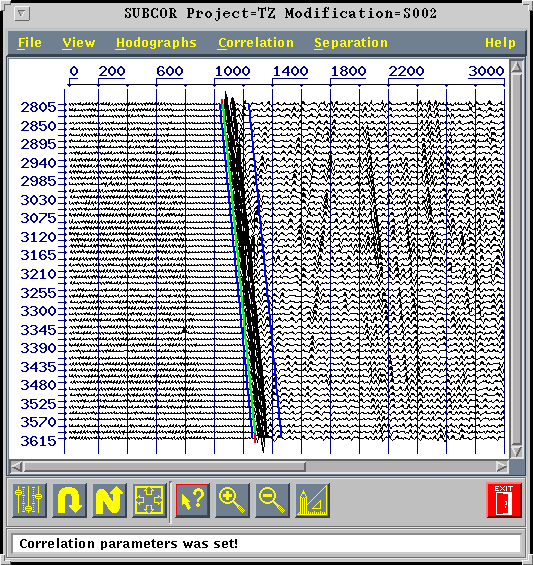
For carrying out of correlation of downgioing wave the parameters were set:
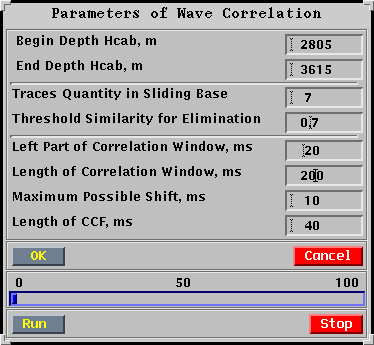
The hodograph of an downgoing wave after correlation looks like:
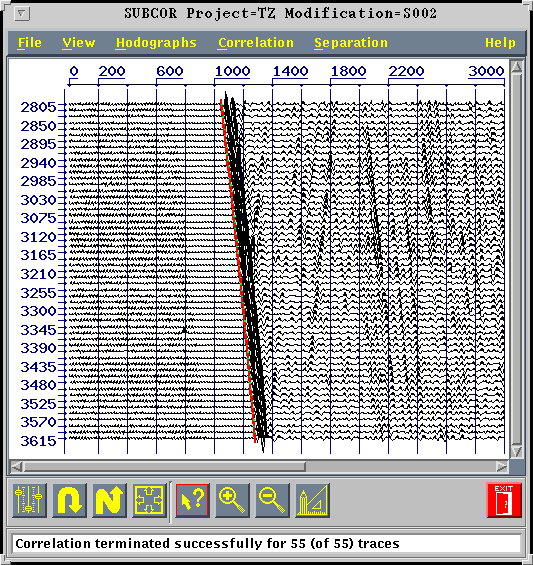
For selection and subsequent subtraction of a field of an downgoing wave the parameters were set:
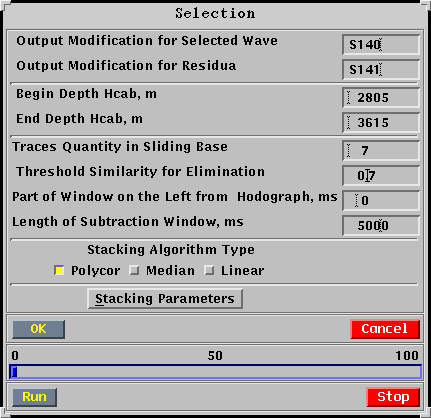
Obtained after selection of an downgoing wave the residuals field was used for correlation of an Up wave. The traces of the residuals, a priori hodograph and correlation window for an Up wave in this case look like:
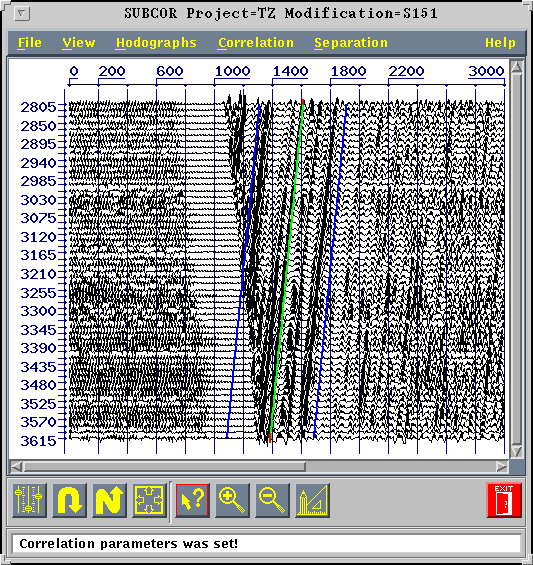
Correlation parameters of an Up wave:
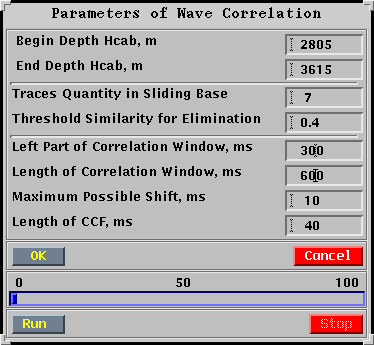
The parameters of subtraction were set the same, as well as for an downgoing wave, except for elimination threshold on similarity, which was equal 0.4.
To the obtained resudials field after subtraction of downgoing and Up waves the selected downgoing wave was added, which was correlated repeatedly with the same parameters, and then is subtracted, the similar actions were made with Up wave.
The selected downgoing wave field after the second iteration looks like:
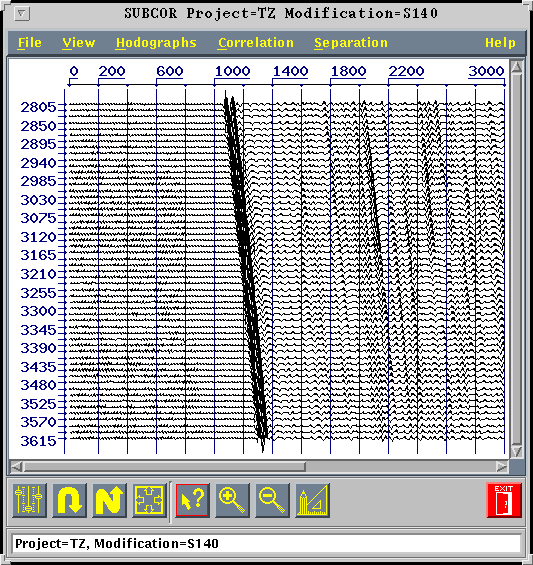
The selected Up wave field after the second iteration looks like:
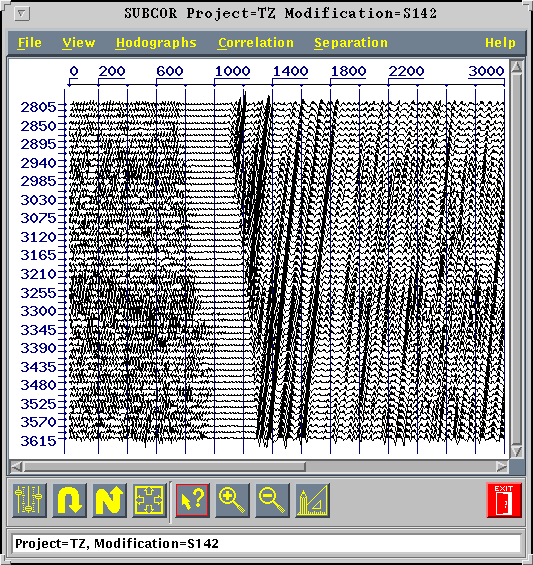
The residuals field:
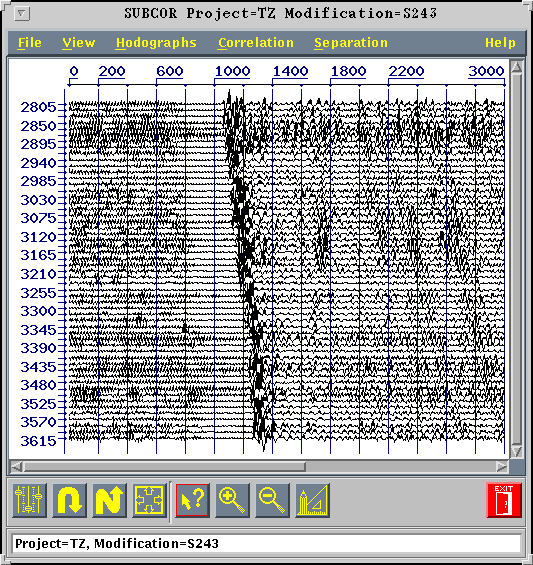
The residuals obtained field is appreciablly shown low-velocity wave - noise. And it is located on time. Let's allocate this wave. Let's set a priori hodograph and we shall nominate a subtraction window.
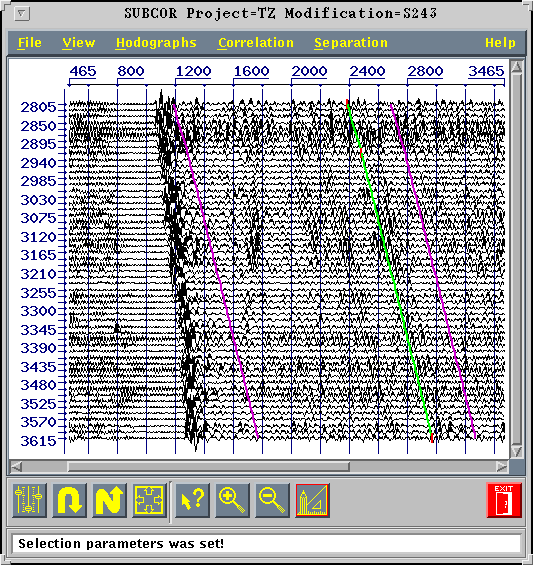
Result of wave selection:
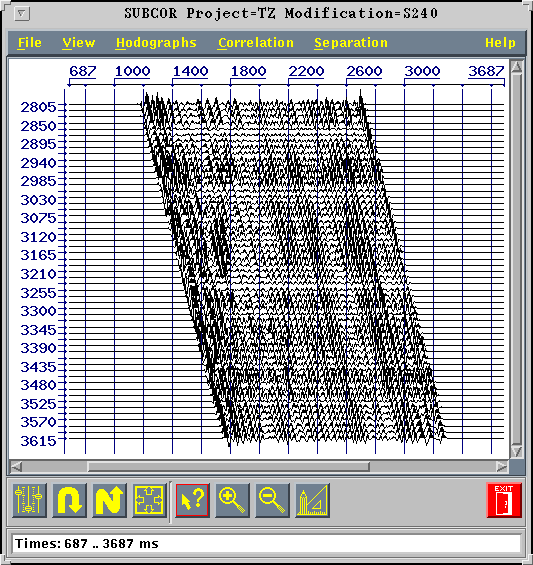
The obtained residuals: