The program for the LOG data input provides the input of the LOG data. The data is represented in files of the LAS format or in text files in the form of tables. After input the data is loaded to the database.
This program prepares LOG data for their subsequent application for interpretation of results of the VSP data.
The main window of the program consists of three functionally different areas. At the top of the window the menu is located. All operation of the program is carried out with the help of this menu. At the center of the window the field where the input curves will be drawn is located. In this field the input curves will be drawn. This field has a vertical scrolling bar to see all entered information.
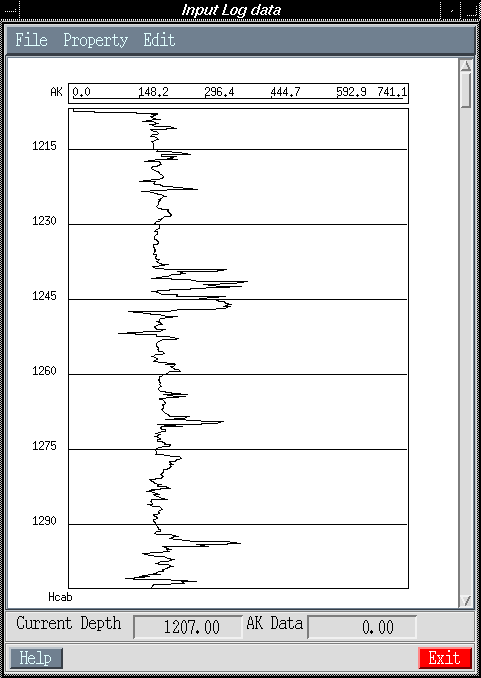
File Property Edit After pressing each button a dialog box appears. It allows to carry out the selected function.
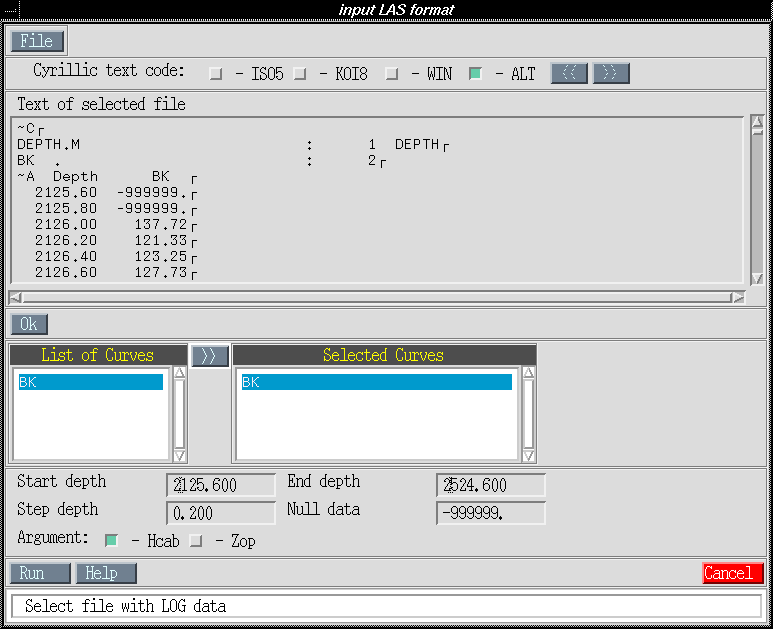
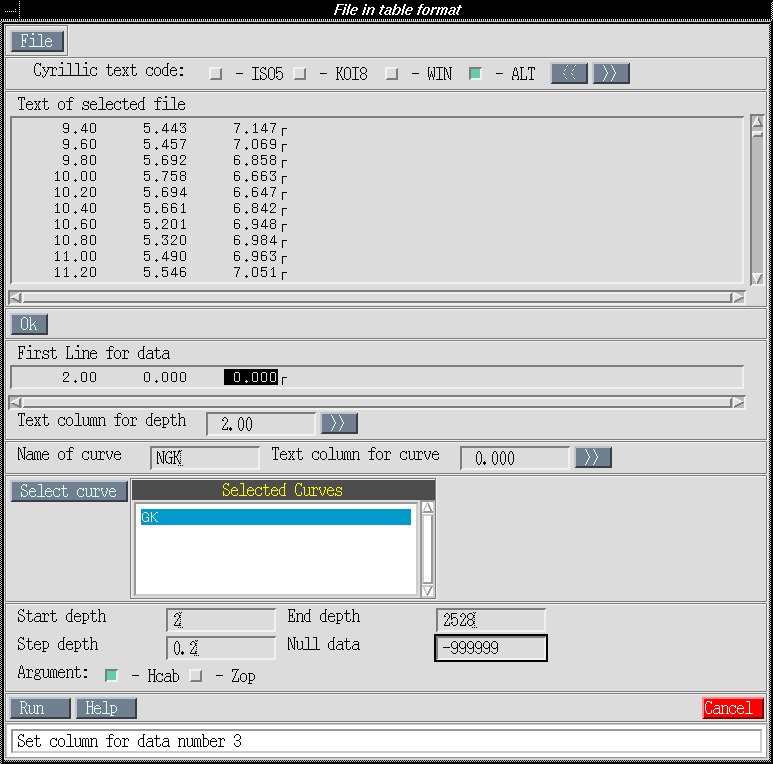
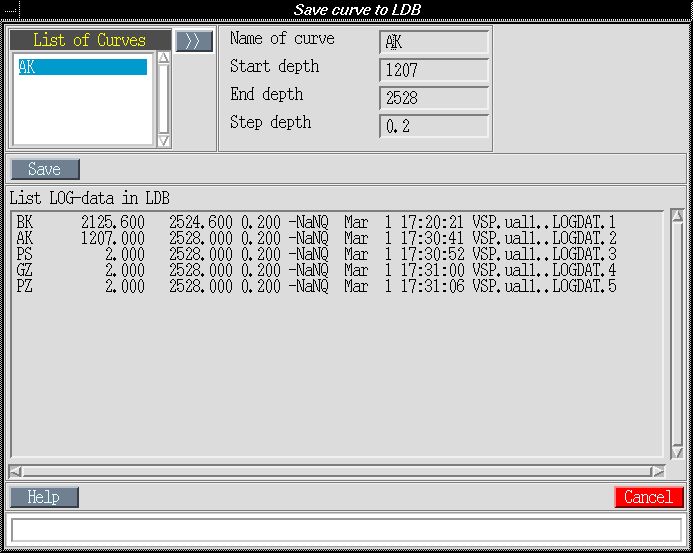
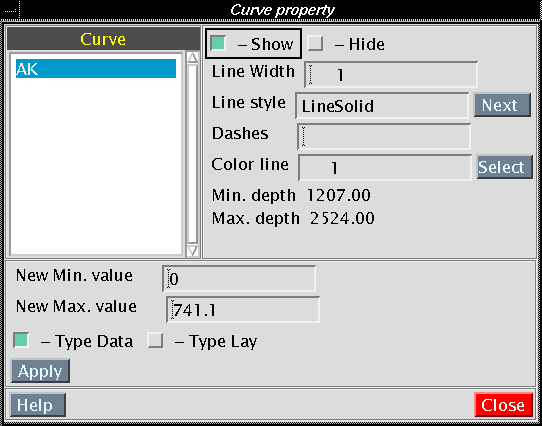
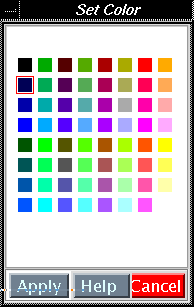
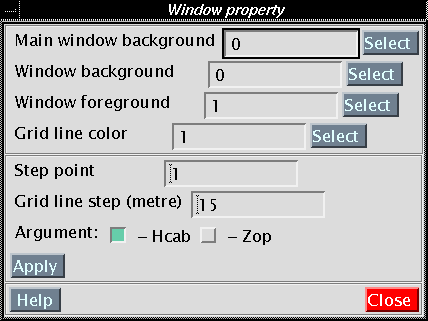
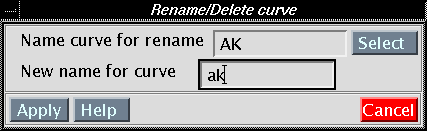
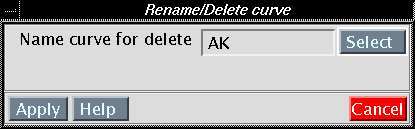
The other data are not used by the program.
N/A
The program uses for record or creates the following tables:
When the program is started, the presence of files setup, .sdscolor is checked and in the case of their absence the program outputs the appropriate message on the terminal. After the program start all messages are output to the information line, which is located at the bottom of the dialog boxes. The information on some errors is displayed in the terminal from which the program was started.
The messages output to the terminal:
The messages output in information line:
The messages output to the terminal: